Troubleshooting CricFy TV on PC: Common Issues and Fixes
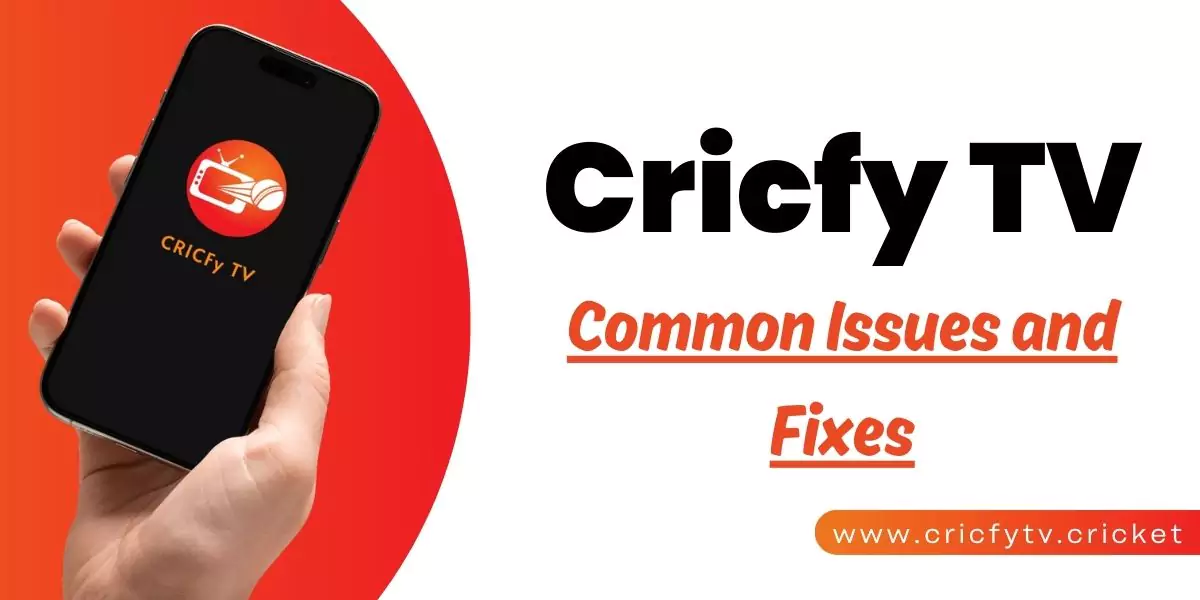
While CricFy TV is a fantastic app for streaming live sports and movies, sometimes it may encounter issues when running on a PC. Whether you’re using CricFy TV via an Android emulator like Bluestacks or NoxPlayer, you may run into occasional problems like buffering, crashes, or the dreaded “Unexpected Error Occurred” message. But don’t worry—most of these issues are easy to fix.
In this troubleshooting guide, we’ll go over the most common issues you might face while using CricFy TV on your PC and provide step-by-step solutions to help you get back to streaming quickly.
Common Issues with CricFy TV on PC
Here are the most frequent problems users face when running CricFy TV on a PC:
- Slow or Buffering Streams: Streams take too long to load or frequently buffer.
- App Crashes or Freezes: CricFy TV crashes or freezes unexpectedly during use.
- “Unexpected Error Occurred”: The app displays this error message when trying to stream.
- Compatibility Issues with the Emulator: CricFy TV does not function well with your Android emulator.
- Outdated App or Emulator Version: Running an outdated version of CricFy TV or the emulator can cause performance issues.
Now, let’s explore the fixes for each of these issues.
Fixing Slow or Buffering Streams
One of the most common problems users experience on CricFy TV is buffering or slow streams. This can be caused by several factors, including your internet connection or the emulator’s performance.
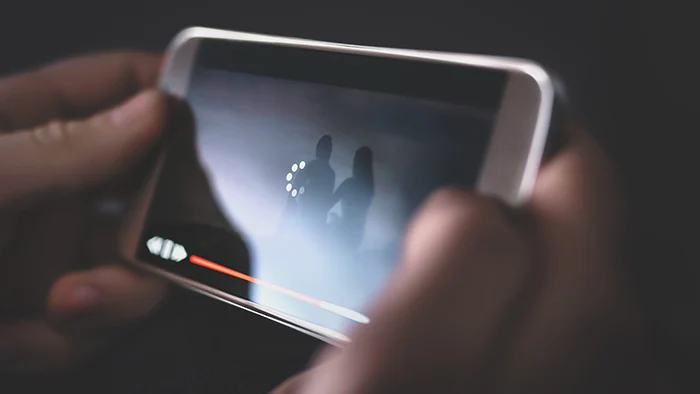
Solution 1: Check Your Internet Connection
Make sure that your internet connection is stable and has enough speed to handle HD streaming.
- Wi-Fi users: Try restarting your router or switching to a wired Ethernet connection for more stable speeds.
- Mobile data users: Ensure that you have a strong signal or try moving to an area with better reception.
Tip: A minimum internet speed of 5 Mbps is recommended for smooth HD streaming on CricFy TV.
Solution 2: Adjust Emulator Settings
Sometimes, the emulator itself can cause performance issues if it doesn’t have enough resources allocated.
- Open your emulator settings (e.g., Bluestacks or NoxPlayer).
- Increase the allocated RAM and CPU usage to the emulator.
For example, if you’ve allocated 2 GB of RAM, try increasing it to 4 GB for better performance. - Make sure the Graphics Mode is set to OpenGL for better rendering.
Restart the emulator after making these changes and check if the stream runs smoothly.
Fixing App Crashes or Freezes
CricFy TV may crash or freeze due to corrupted files or compatibility issues with the emulator. Here’s how you can resolve this.
Solution 1: Clear Cache and Data
Clearing the cache and data of CricFy TV often fixes crashing or freezing issues.
- Open your emulator and go to Settings > Apps > CricFy TV.
- Select Storage and click Clear Cache.
- If the problem persists, choose Clear Data to reset the app.

Solution 2: Reinstall CricFy TV
If clearing the cache and data doesn’t work, try uninstalling and reinstalling the app.
- Uninstall CricFy TV from your emulator.
- Visit the official CricFy TV website to download the latest APK version.
- Reinstall the APK in your emulator and launch the app to see if the issue is fixed.
Fixing the “Unexpected Error Occurred” Message
The “Unexpected Error Occurred” message can appear due to a variety of reasons, including network problems or app bugs. Here’s how to troubleshoot it.
See a detailed guide: How to Fix ‘Unexpected Error Occurred’ on CricFy TV
Solution 1: Update CricFy TV
Make sure you are using the latest version of CricFy TV. Running an outdated version can cause bugs and errors.
- Visit the official CricFy TV website and download the newest APK file.
- Install the latest version over your existing app without uninstalling it.

Solution 2: Use a VPN
Sometimes, regional restrictions or ISP throttling can cause the error. Using a VPN can help you bypass these issues.
- Install a VPN service on your PC.
- Connect to a region where CricFy TV streams are stable and reliable.
- Launch CricFy TV and check if the error persists.
Compatibility Issues with Android Emulators
Not all Android emulators are created equal. If CricFy TV is not running smoothly on one emulator, it might be worth trying a different one. The two most commonly recommended emulators for running CricFy TV are Bluestacks and NoxPlayer.
Solution 1: Update the Emulator
Running an outdated version of the emulator can cause compatibility problems.
- Visit the official website of your emulator (Bluestacks or NoxPlayer).
- Download and install the latest version of the emulator.
- Restart your PC after the update.
Solution 2: Switch to Another Emulator
If updating the emulator doesn’t help, try switching to a different emulator:
- Bluestacks: Known for better performance, especially with gaming and streaming apps.
- NoxPlayer: Lightweight and easy to use, suitable for less resource-heavy PCs.
Download one of these emulators, install CricFy TV, and check if the app runs more smoothly.
Fixing Issues with Outdated Apps or Emulators
Running outdated versions of either CricFy TV or the emulator can cause a variety of issues, from performance problems to app crashes.
Solution: Always Keep Apps and Emulators Updated
To avoid bugs and errors, make sure both CricFy TV and your emulator are up-to-date.
- Update CricFy TV: Regularly check the official CricFy TV website for new updates and install the latest APK.
- Update the Emulator: Go to the emulator’s website to download the latest version or enable automatic updates.
FAQs
Conclusion
While CricFy TV is an excellent app for streaming live sports and movies on a PC, occasional issues may arise. Fortunately, most problems like buffering, crashes, or error messages can be easily fixed by following the steps outlined in this guide.
Make sure to keep your app and emulator updated, adjust settings for optimal performance, and always ensure you have a stable internet connection for the best streaming experience.
By troubleshooting these common issues, you’ll be able to enjoy uninterrupted streaming on CricFy TV from the comfort of your PC!





